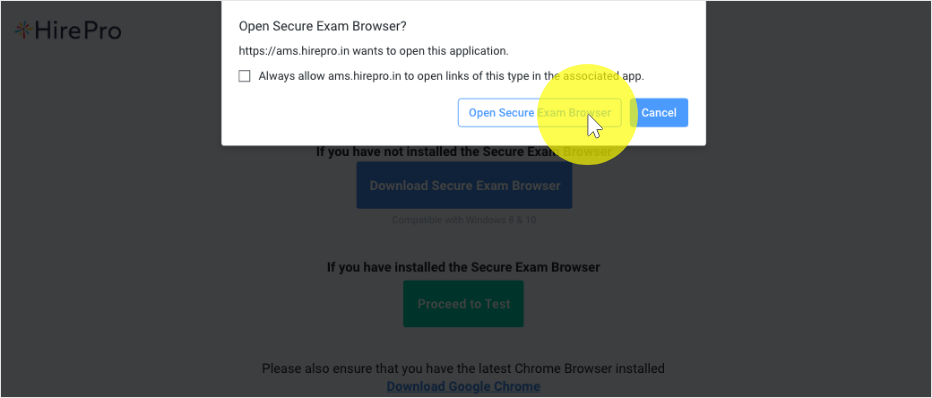If you have not installed the Secure Exam Browser
Please also ensure that you have the latest Chrome Browser installed
Download Google ChromeIf you have not installed the Secure Exam Browser
Please also ensure that you have the latest Chrome Browser installed
Download Google ChromeThis Secure Exam Browser is designed to help ensure the integrity and safety of an online assessment. By using the secure browser, the genuine test takers get the benefit of being fairly rewarded for their efforts and performance.
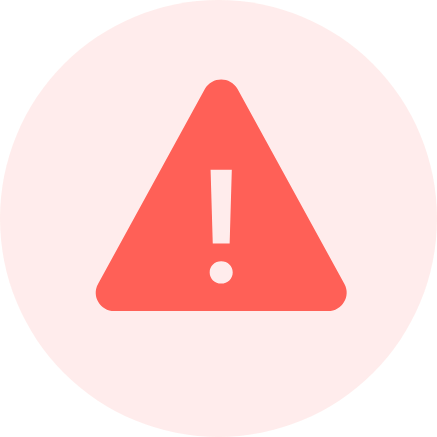
Download the Secure Browser installer
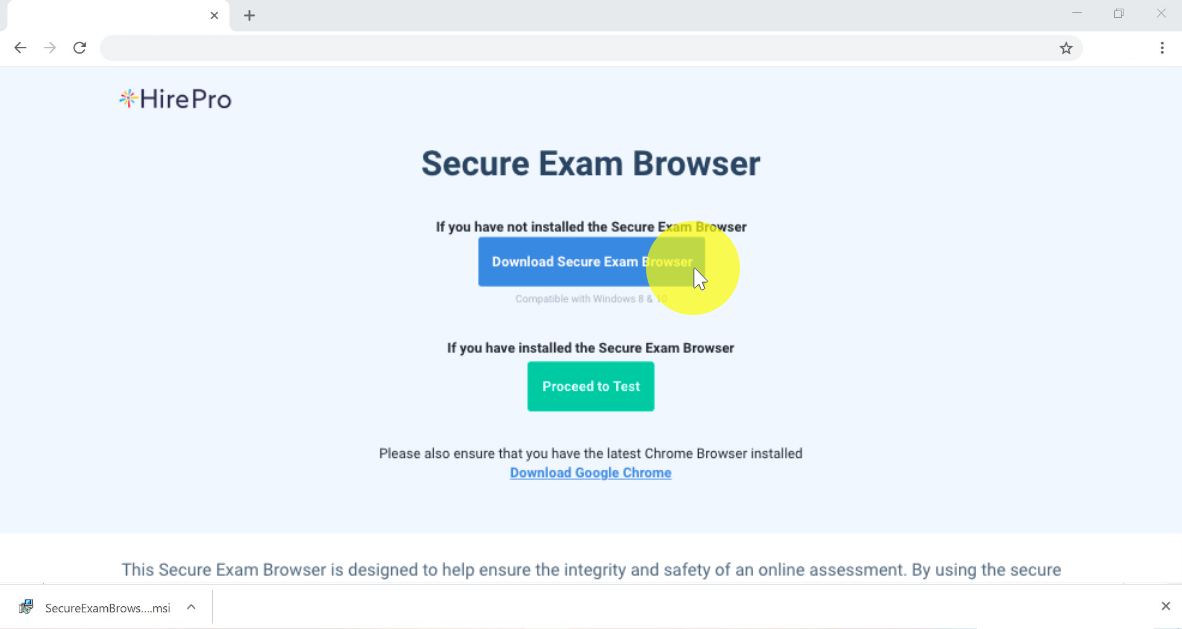
Launch the Secure Browser installer
Go to your downloads folder, and double-click the SecureExamBrowserInstaller If the installer file is getting automatically deleted, then please disable your anti-virus
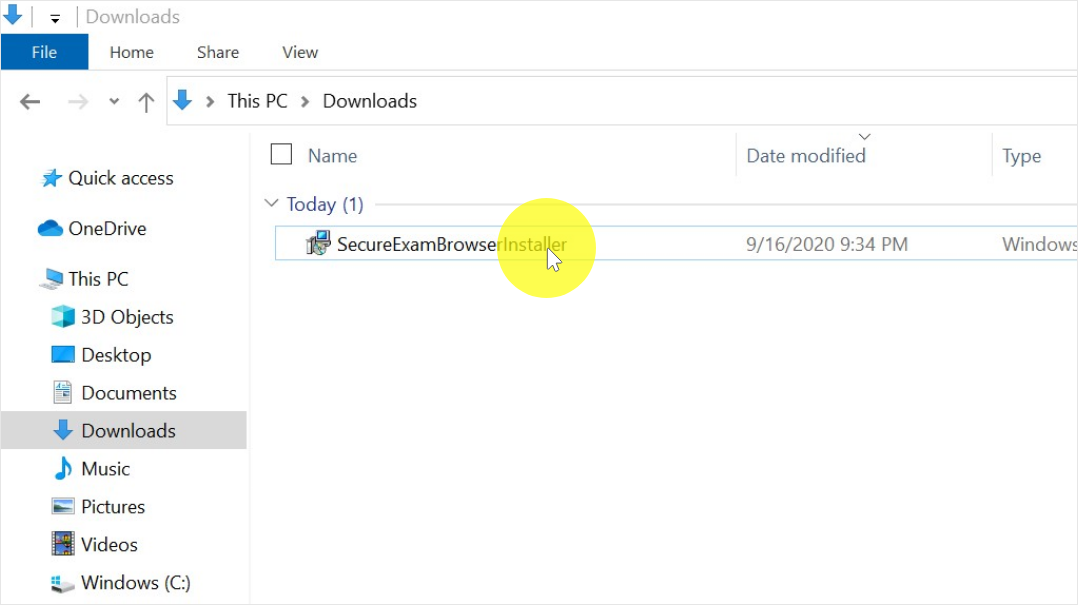
If you receive a Microsoft Defender window, follow these steps
Click on More Info
Click on Run Anyway
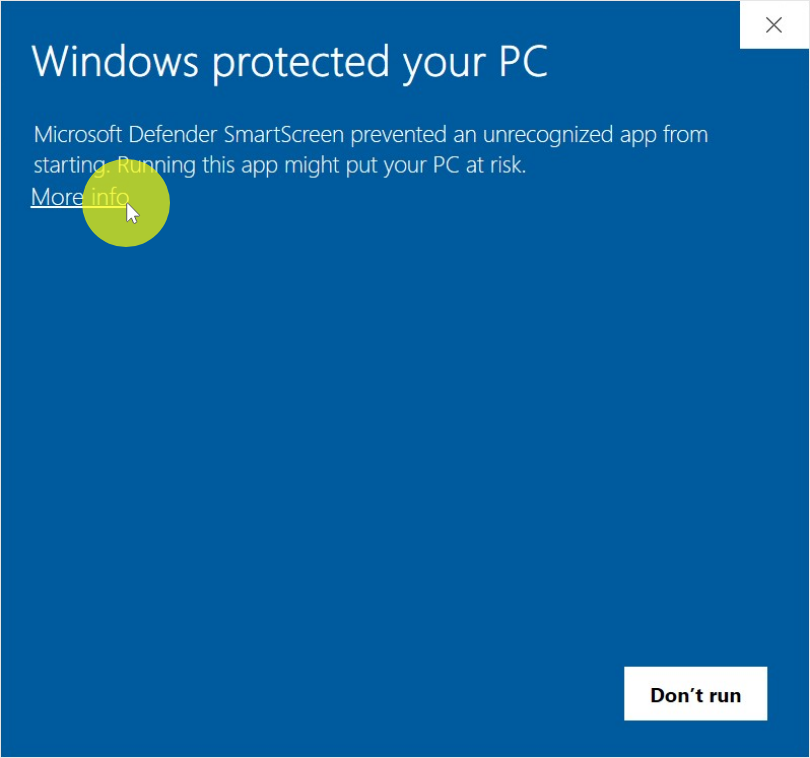
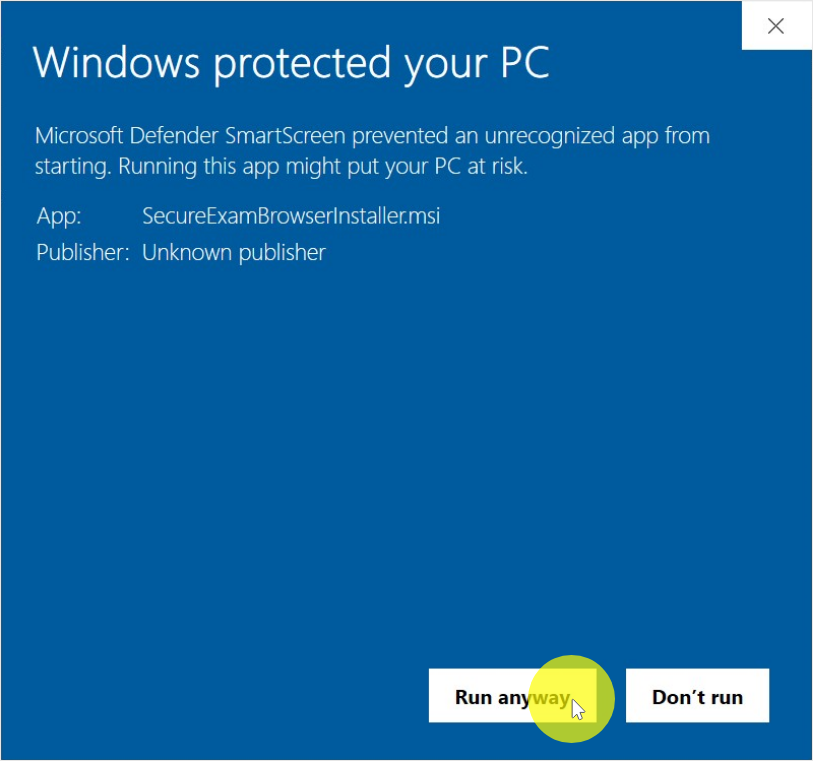
Follow the on-screen steps in the Wizard
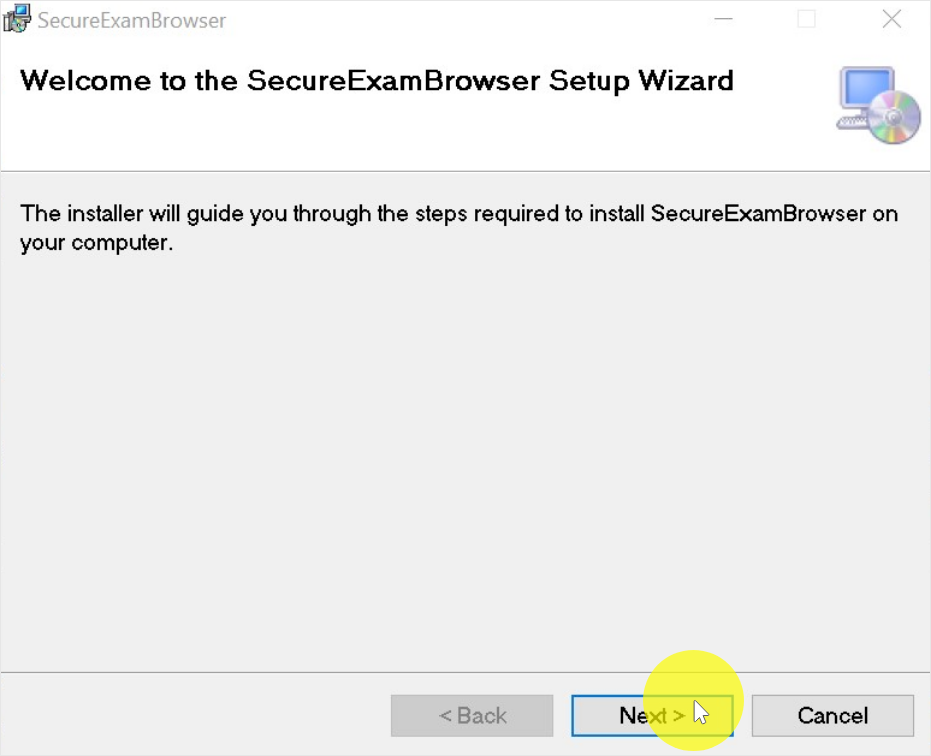
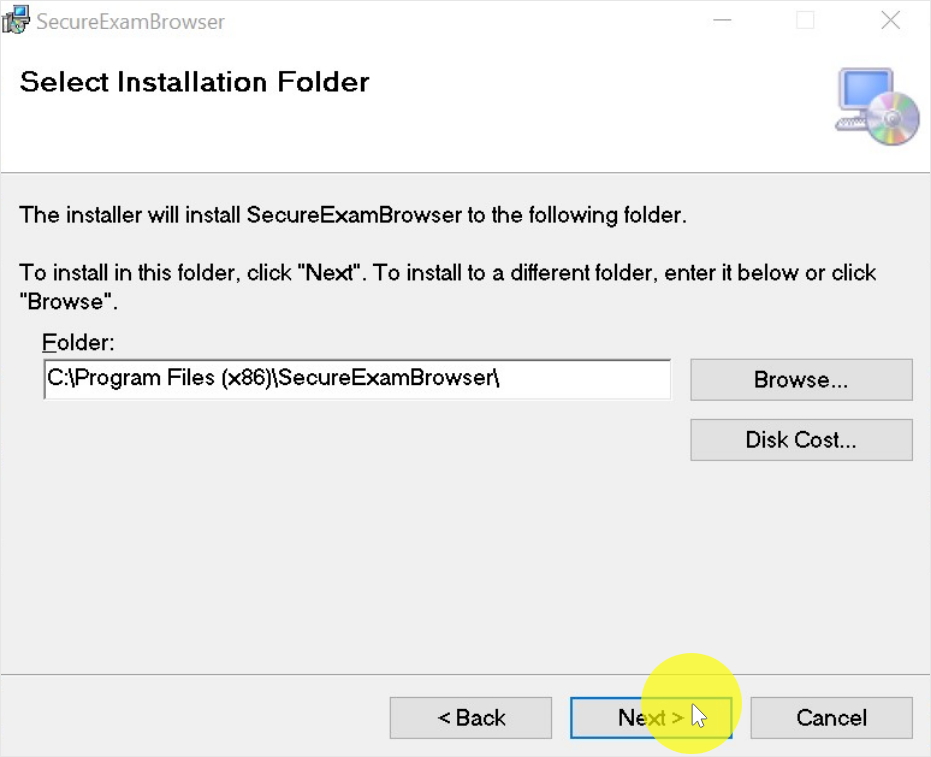
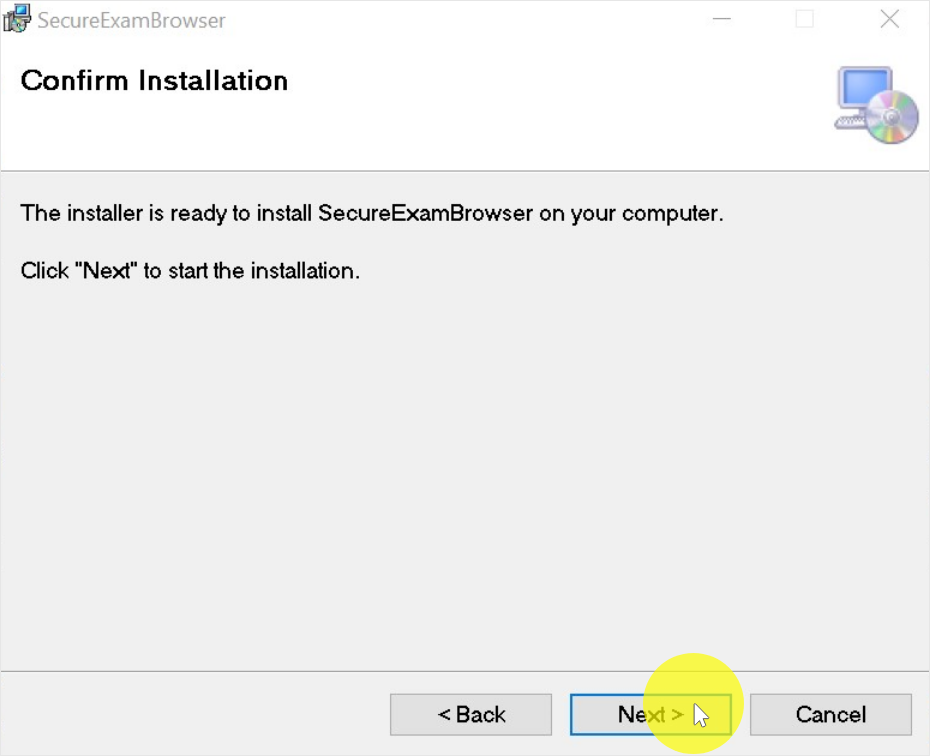
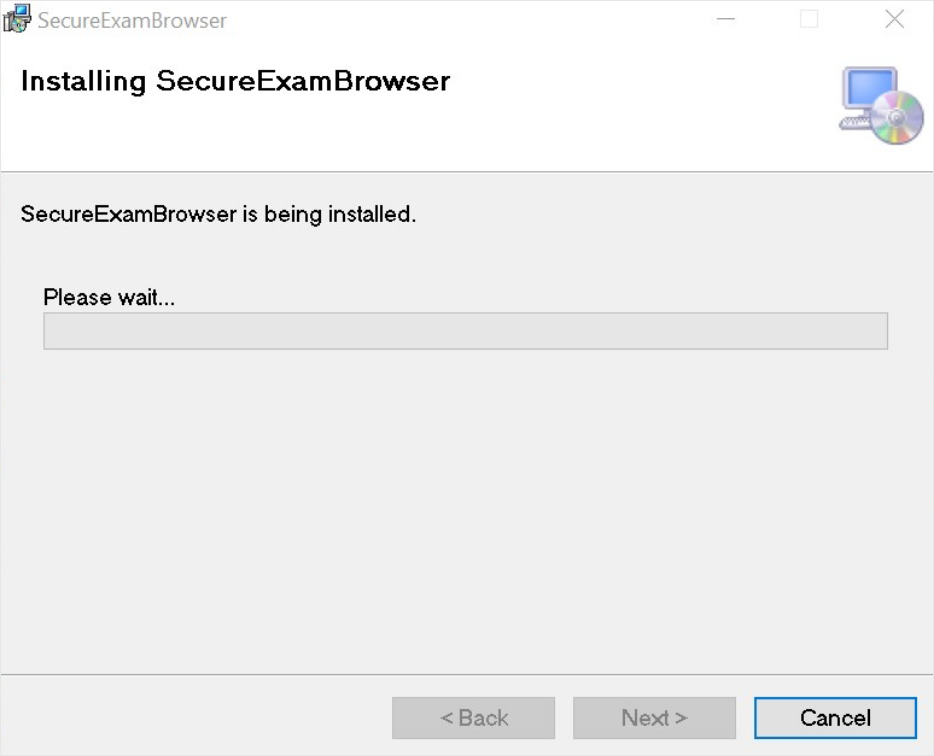
Allow the installation along with Admin Password, if asked
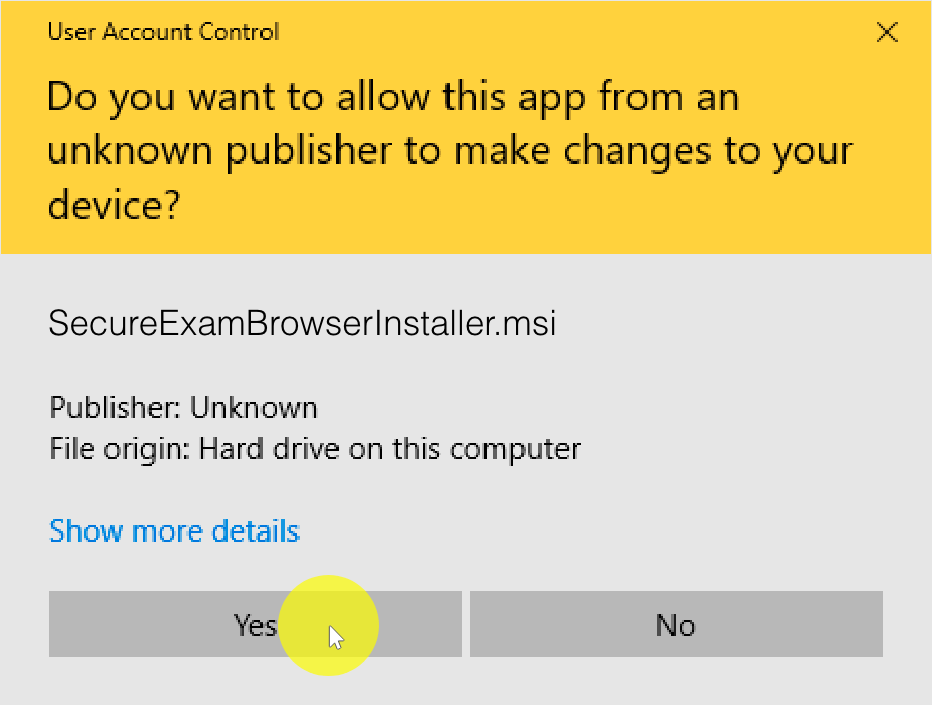
Install the .NET Framework, if asked
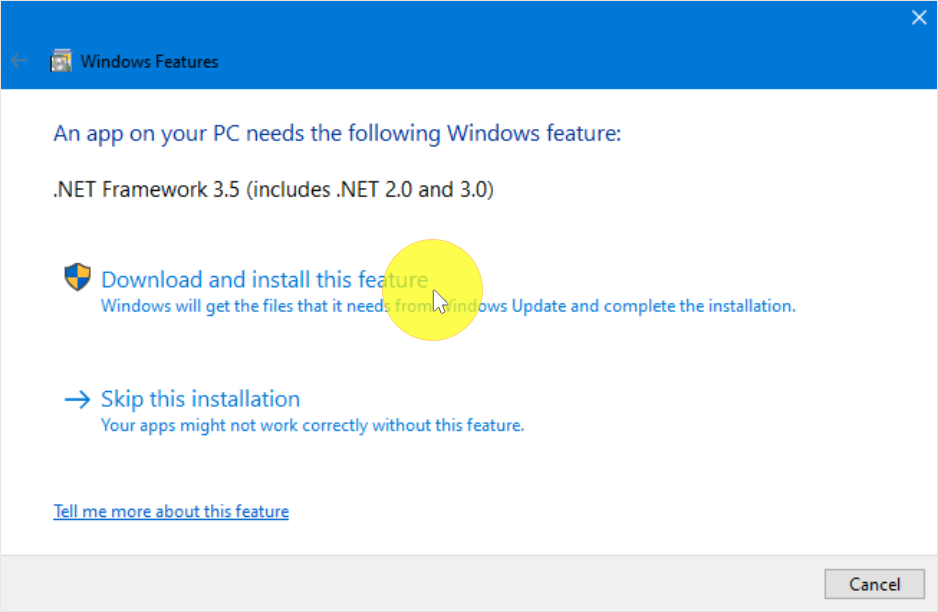
Complete the installation
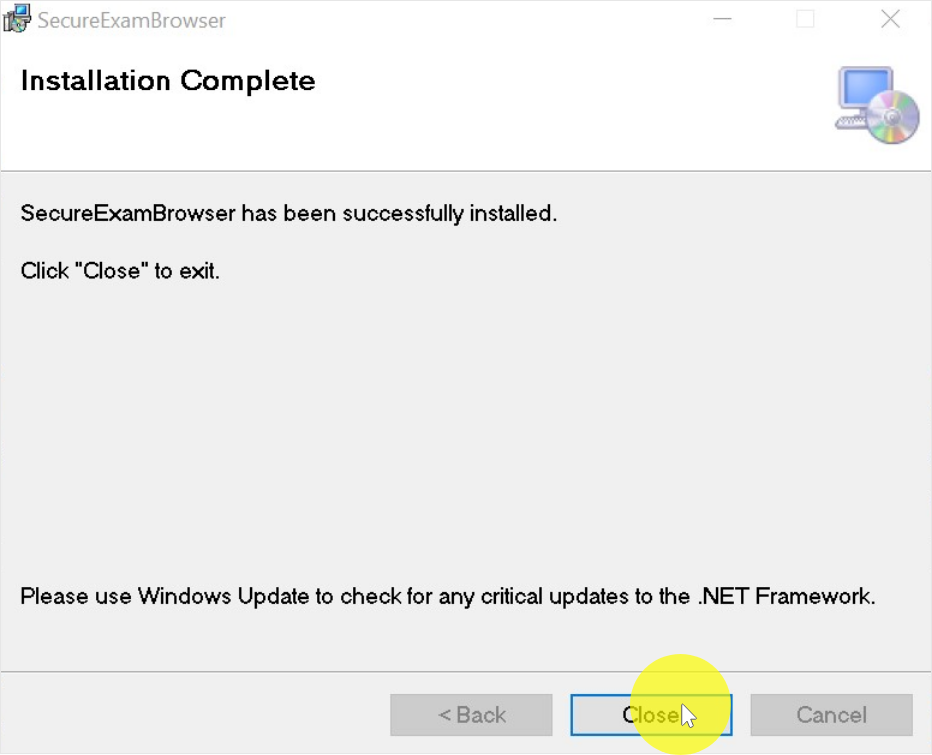
Click on the Test URL or Proceed to Test
Test URL will be available in your Test Invitation
Proceed to Test will be available on this page if you have clicked the test
URL already
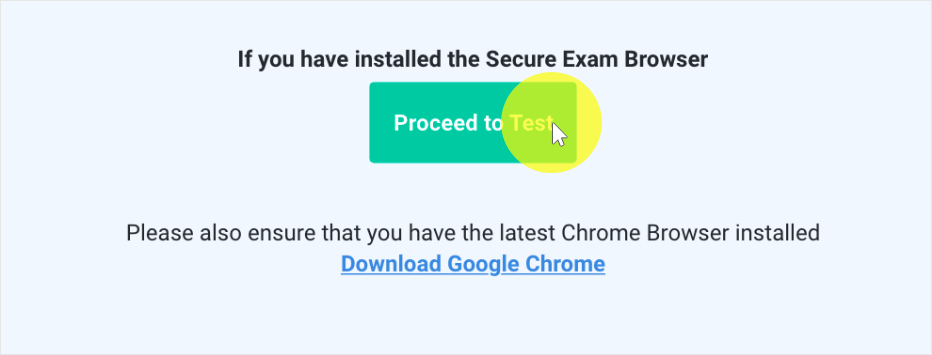
Click on Launch Test
Please review the instructions and click on Launch Test
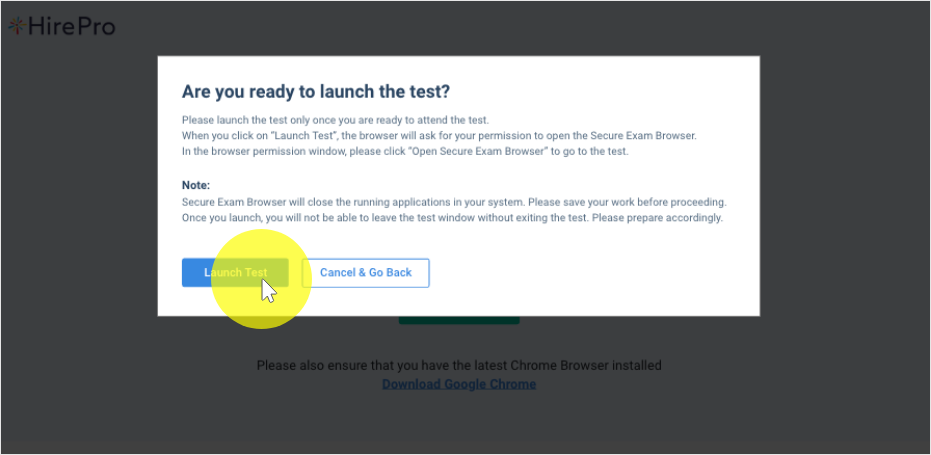
Allow the browser to launch the Secure Exam Browser