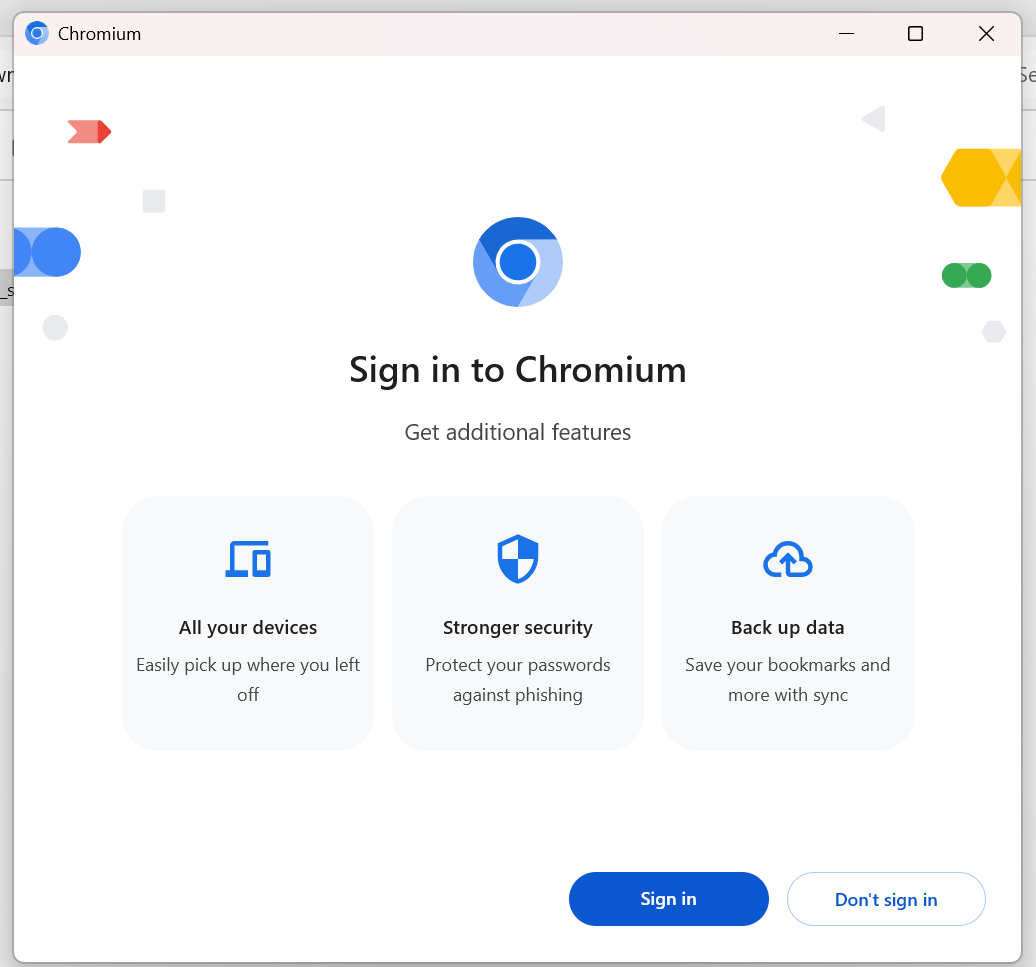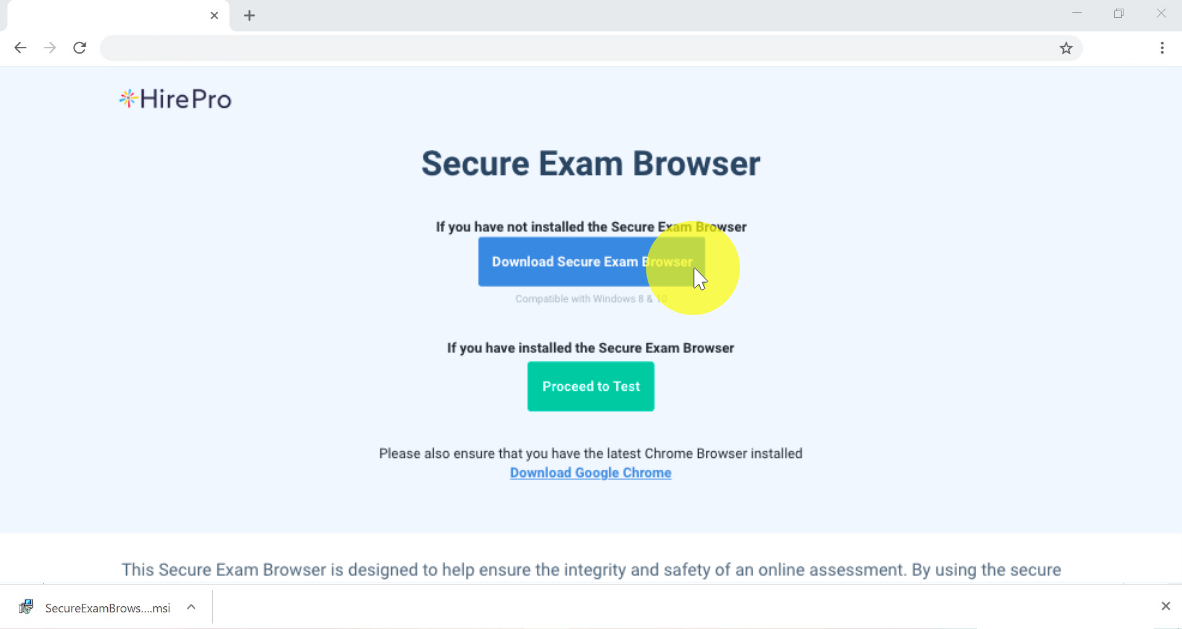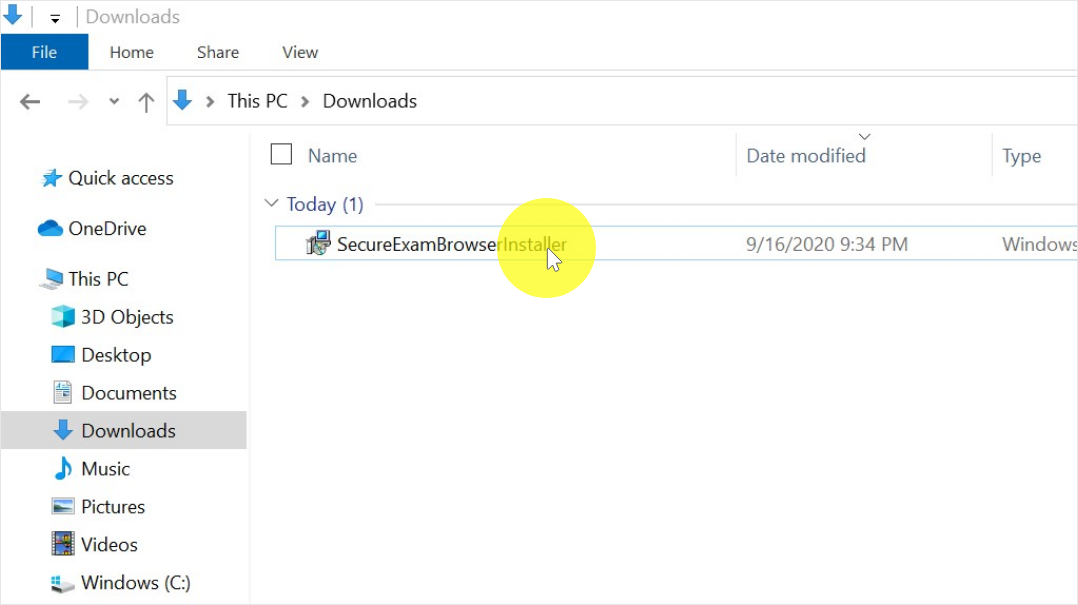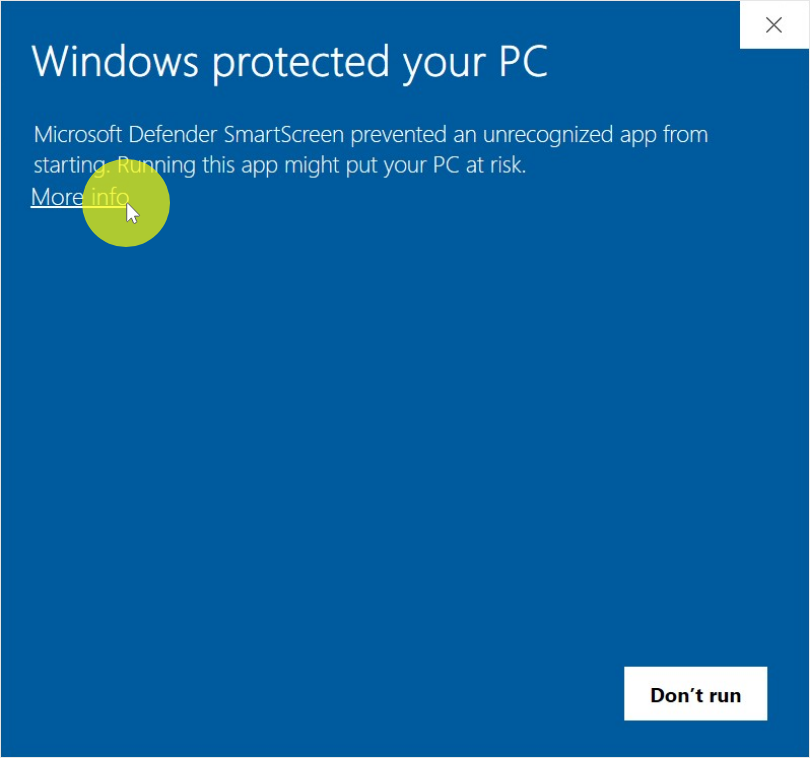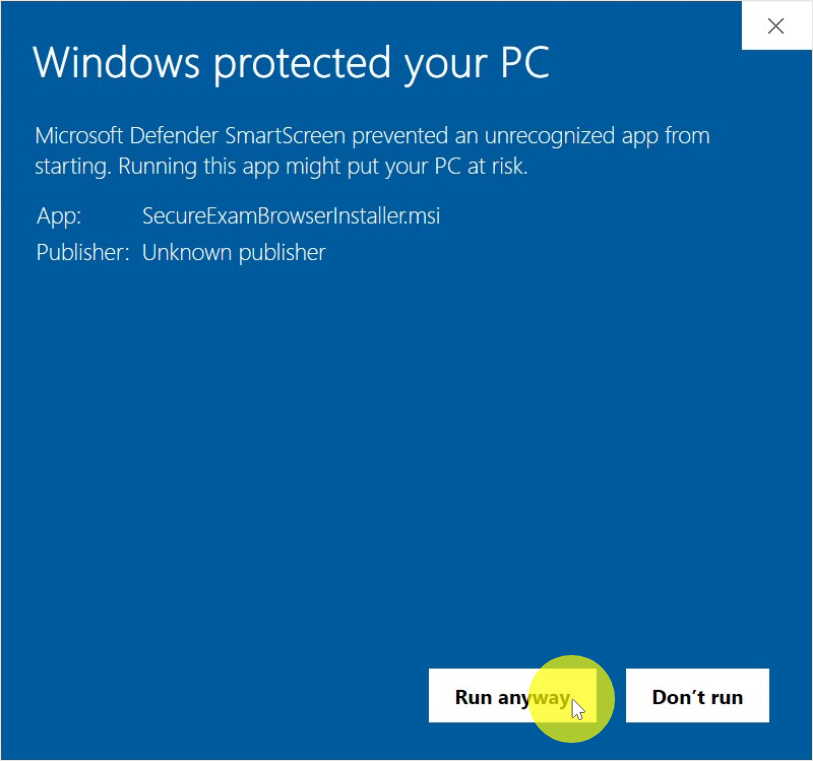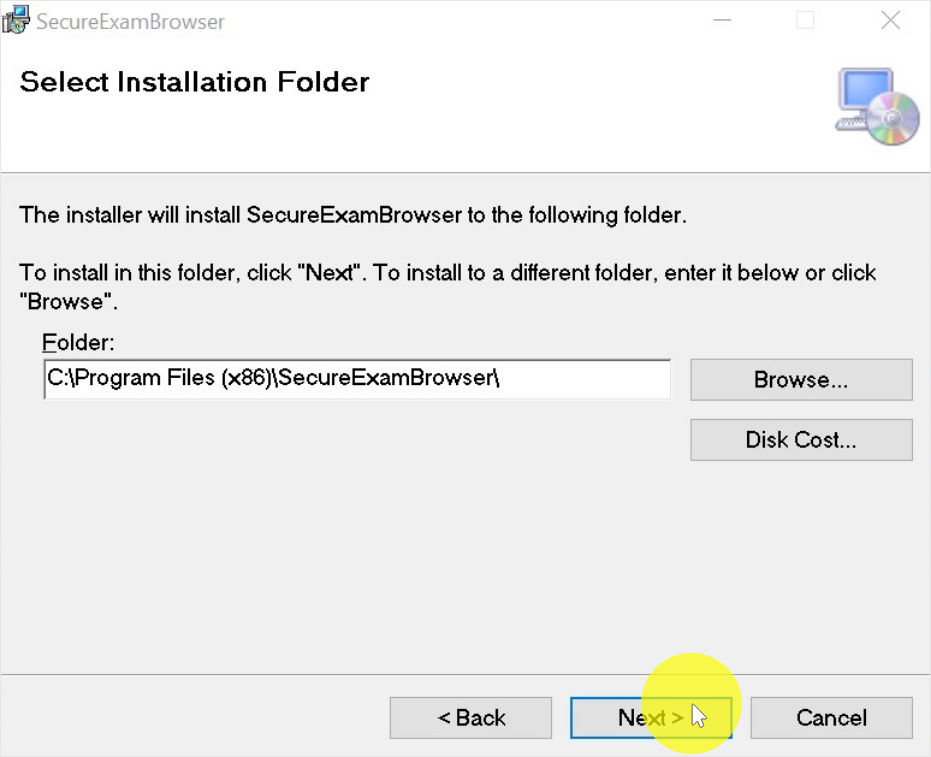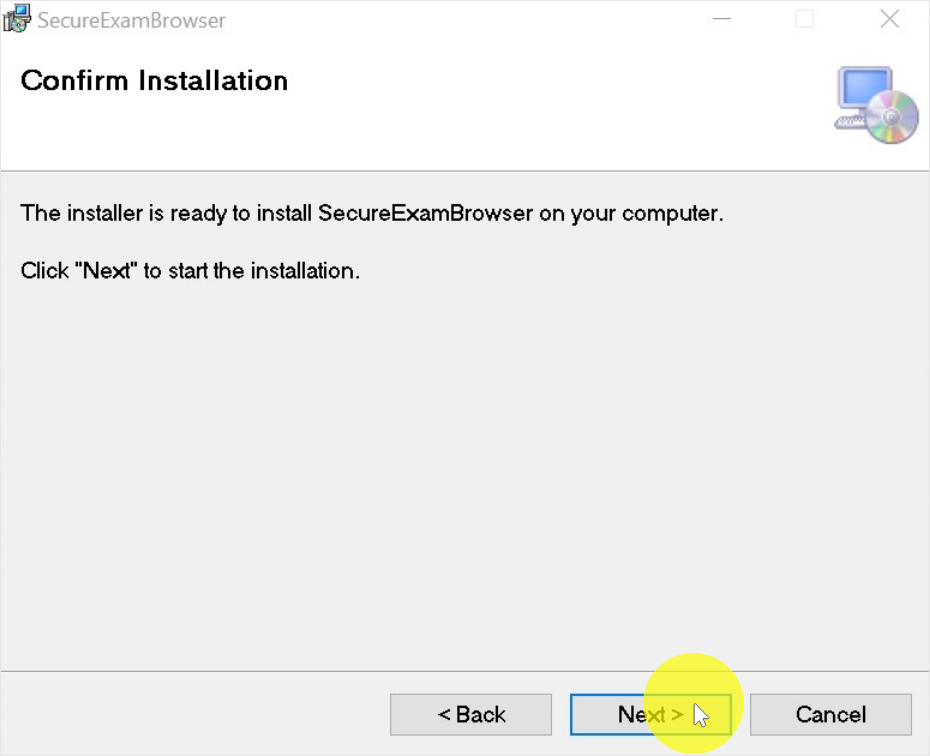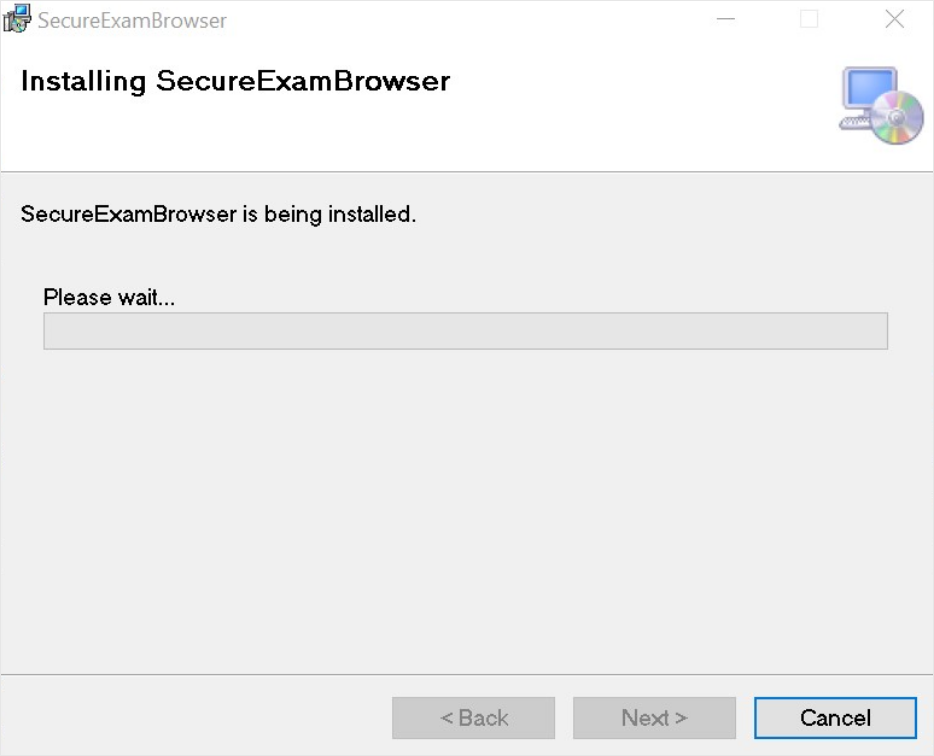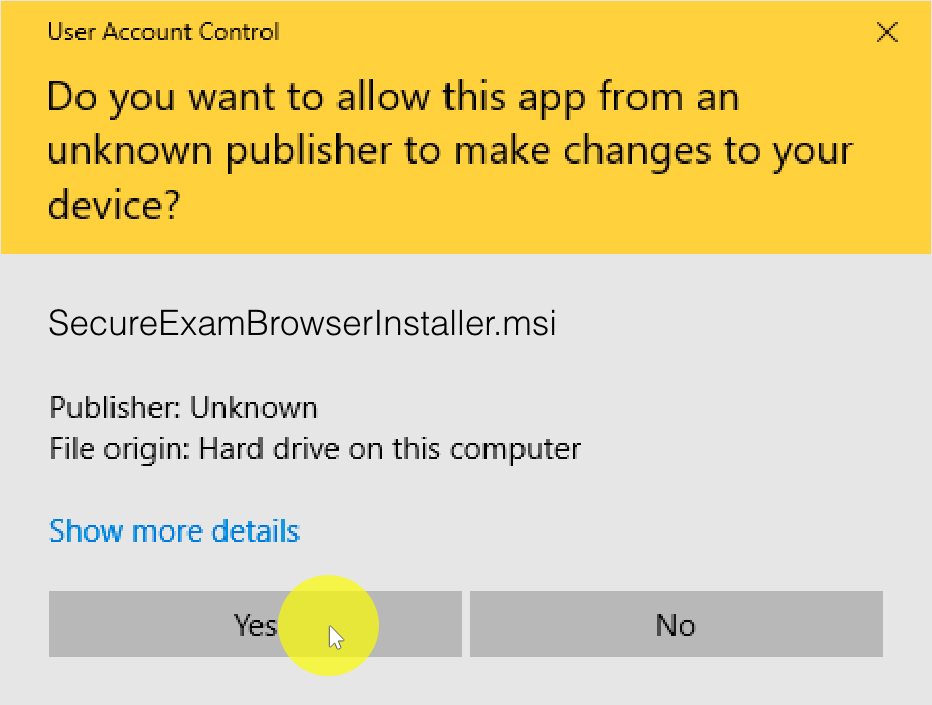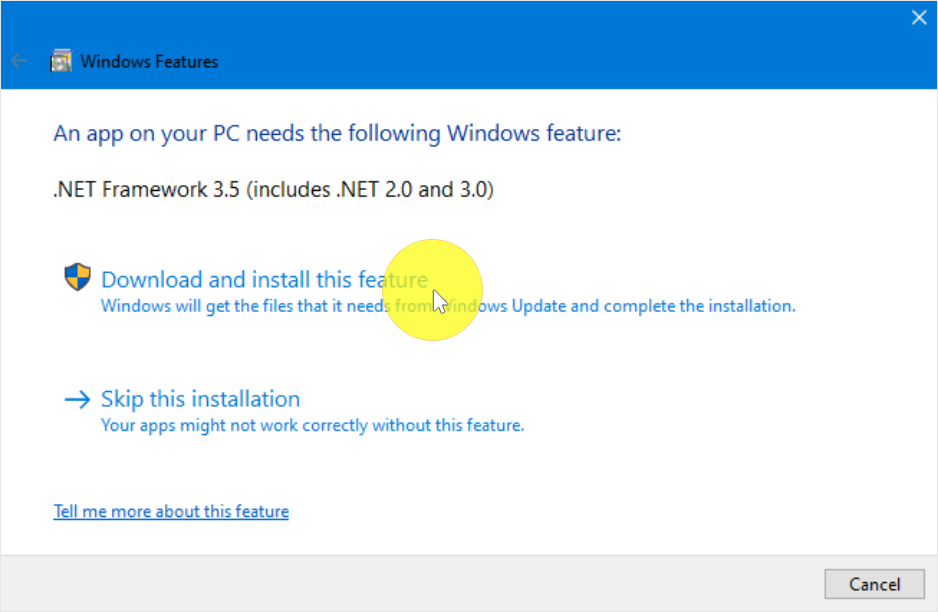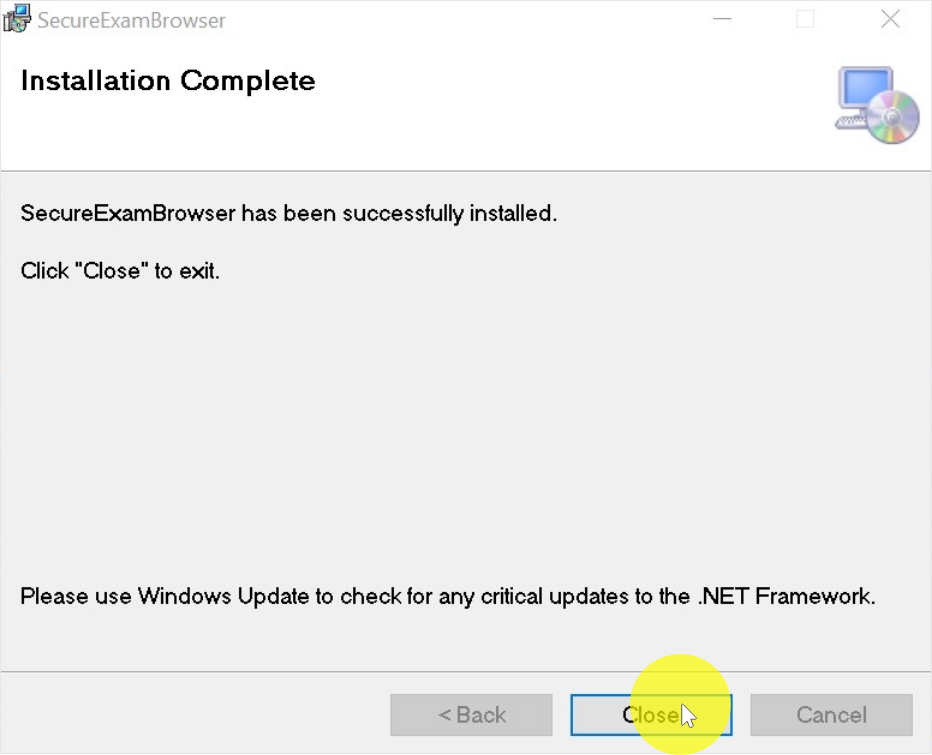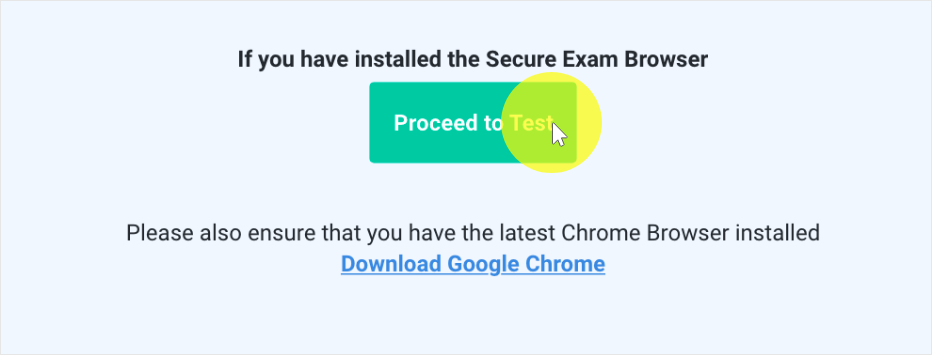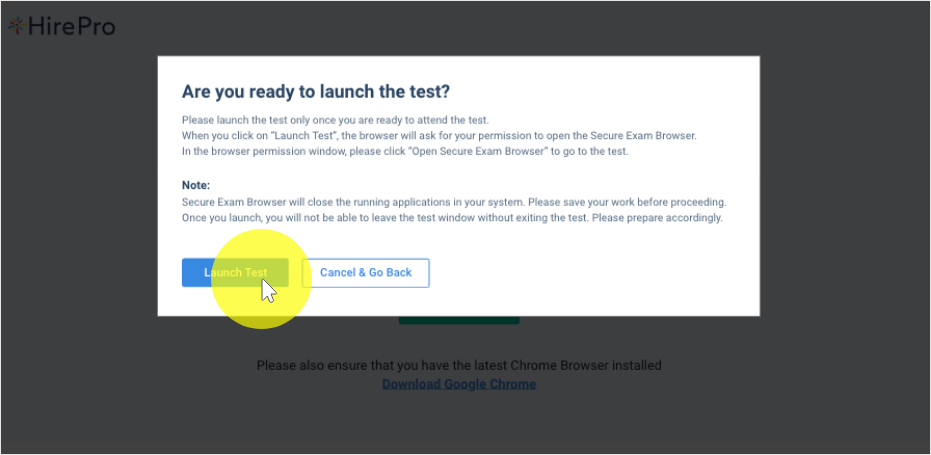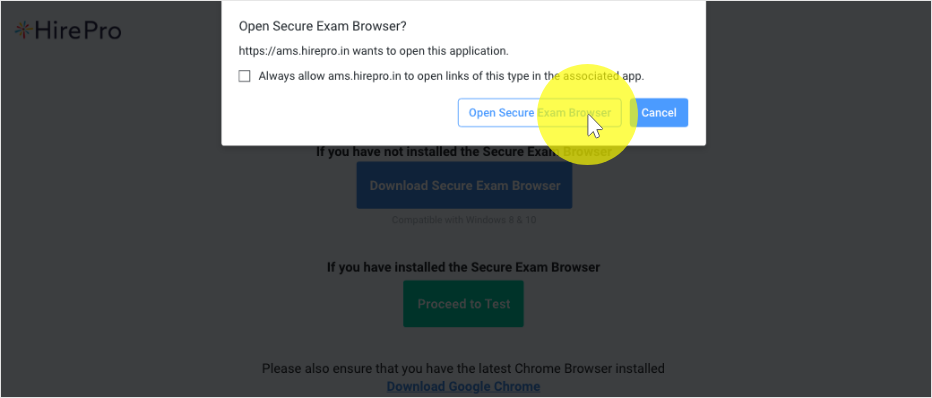Step by step installation guide for Chromium in Windows
Install Chromium
Double-click on the downloaded .msi file
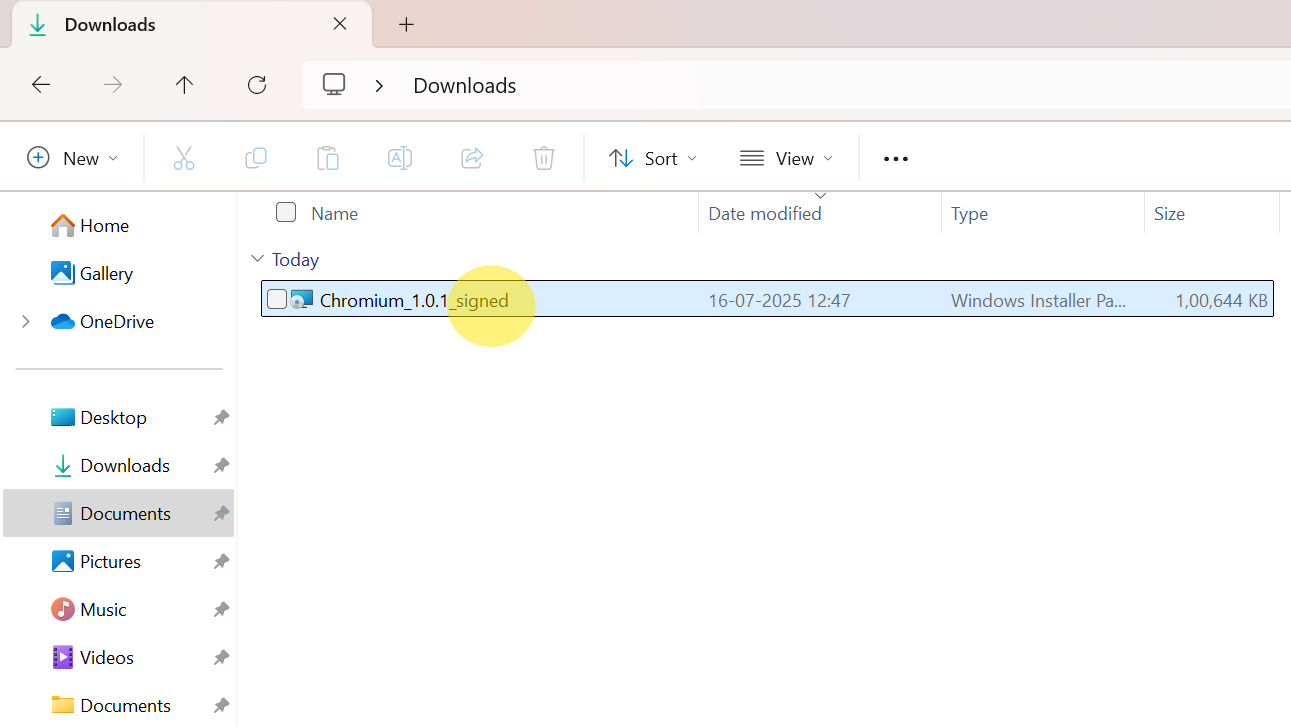
Follow the on-screen instructions to complete the installation
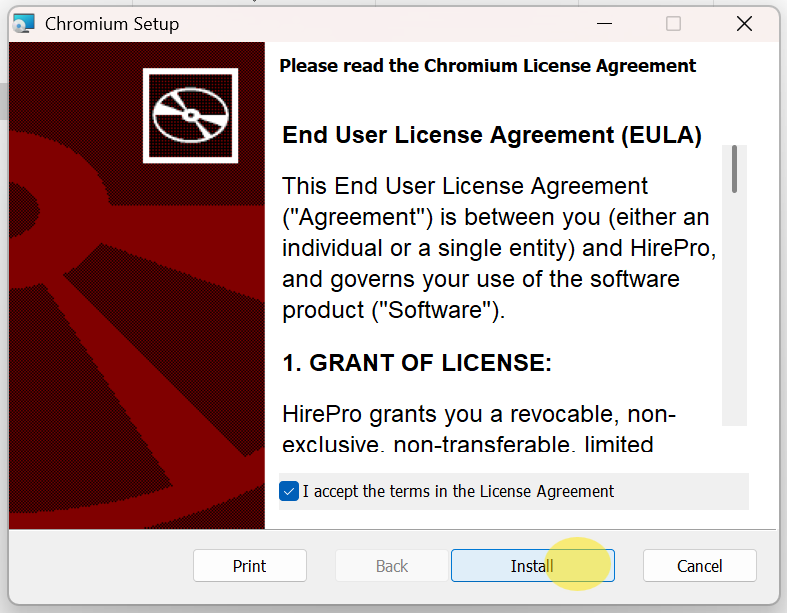
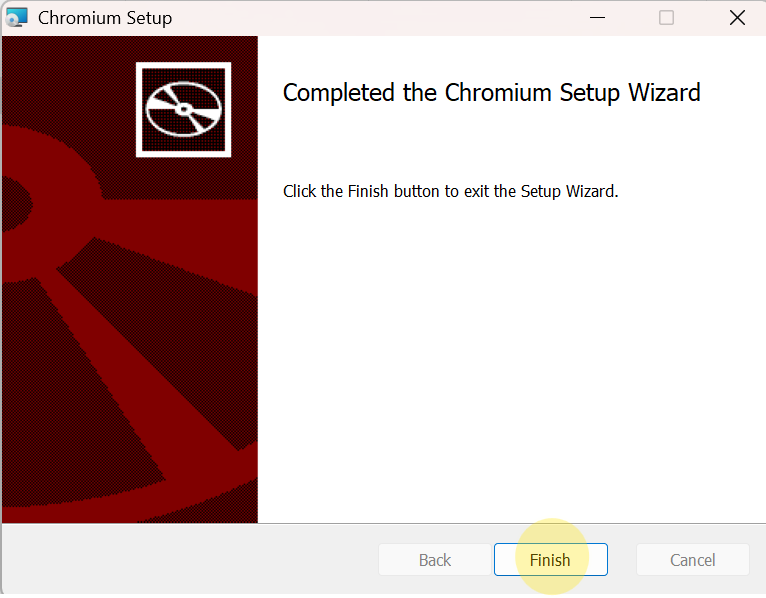
Wait a few moments for Chromium browser to launch.
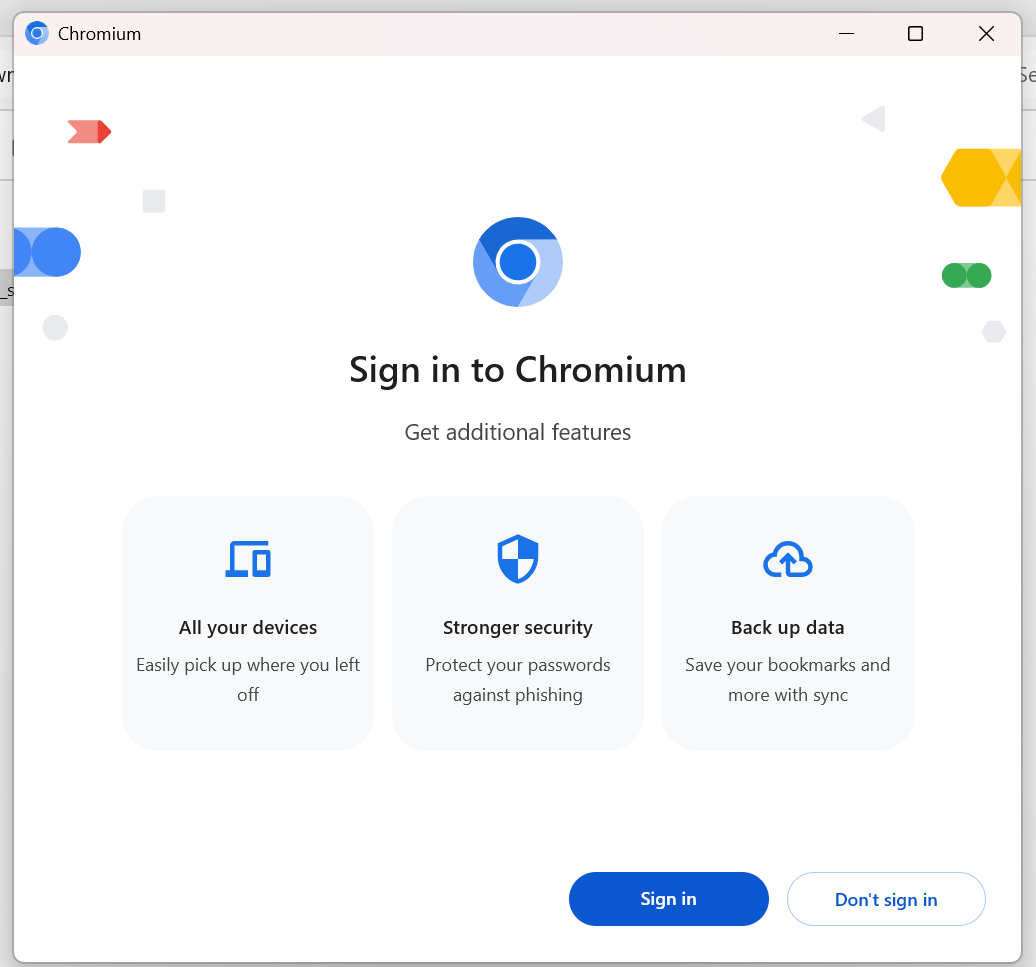
Start the Test
Install the latest
SEB
version
Open the test link provided to you.
This will automatically launch the Secure Exam Browser (SEB) and start your test.
⚠️ Important Note:
If you already have an older version of Secure Exam Browser installed on your system, please uninstall
it first before starting this installation.
Step by step installation guide for Secure Browser installer in Windows
Download the Secure Browser installer
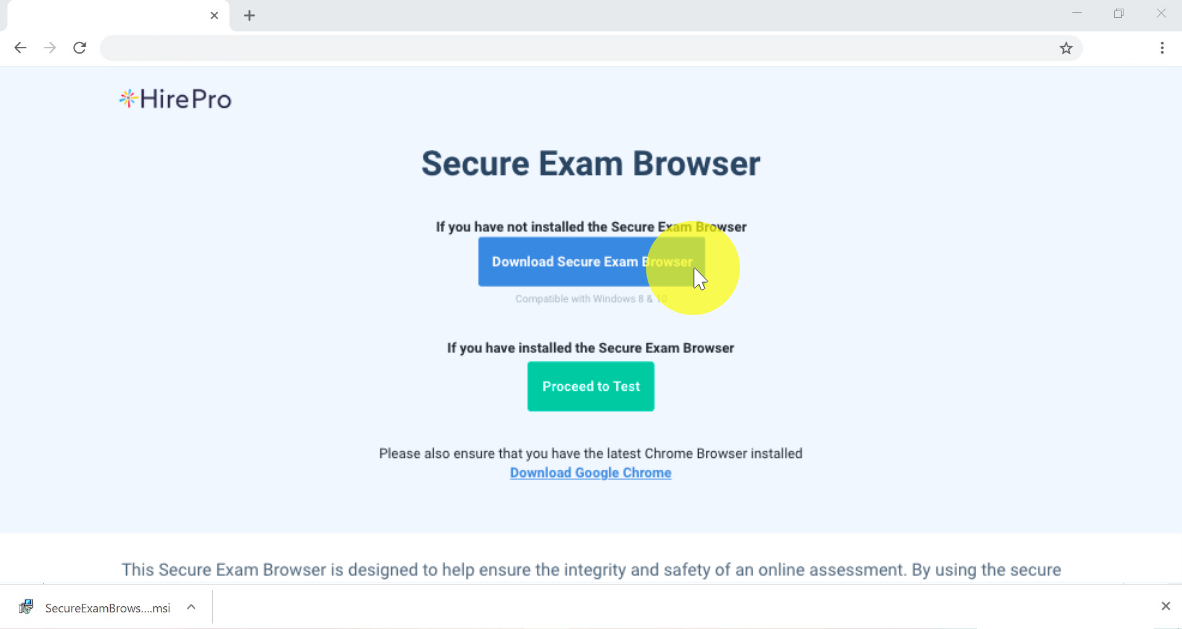
Launch the Secure Browser installer
Go to your downloads folder, and double-click the
SecureExamBrowserInstaller If the installer file is getting automatically
deleted, then please disable your anti-virus
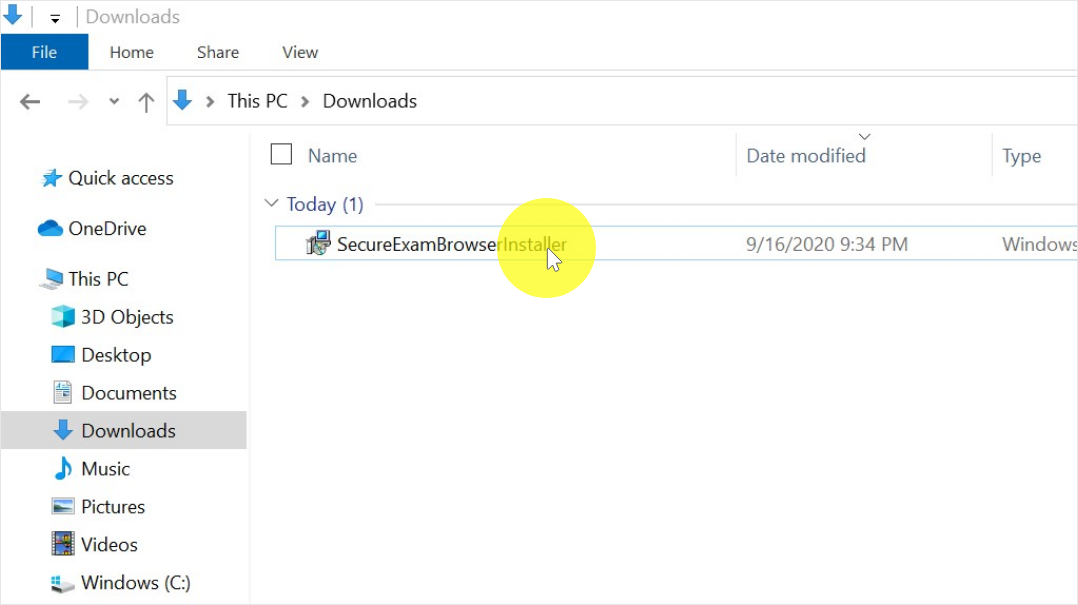
If you receive a Microsoft Defender window, follow these steps
Click on More Info
Click on Run Anyway
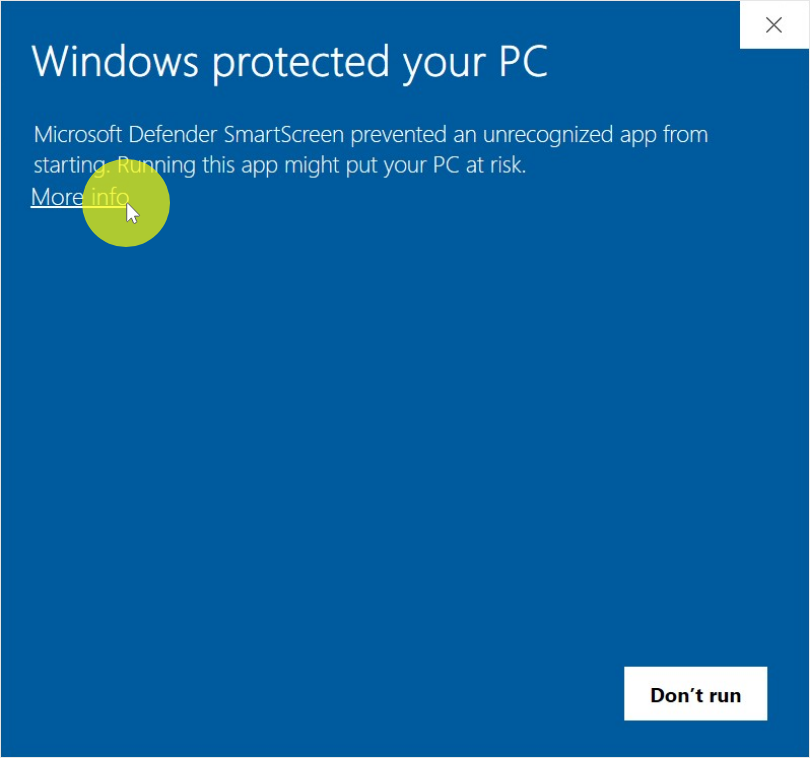
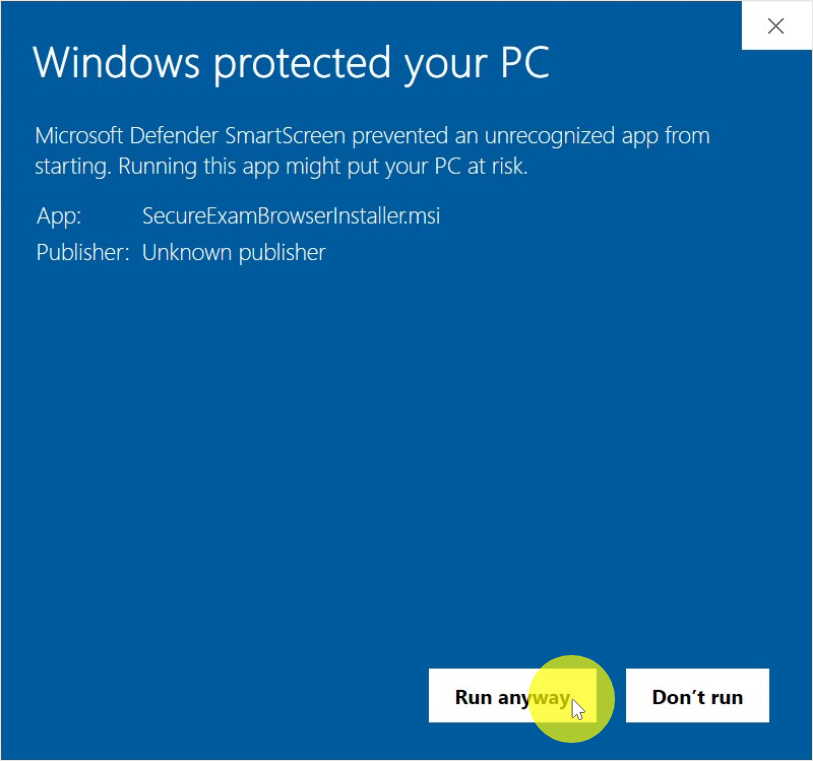
Allow the installation along with Admin Password, if asked
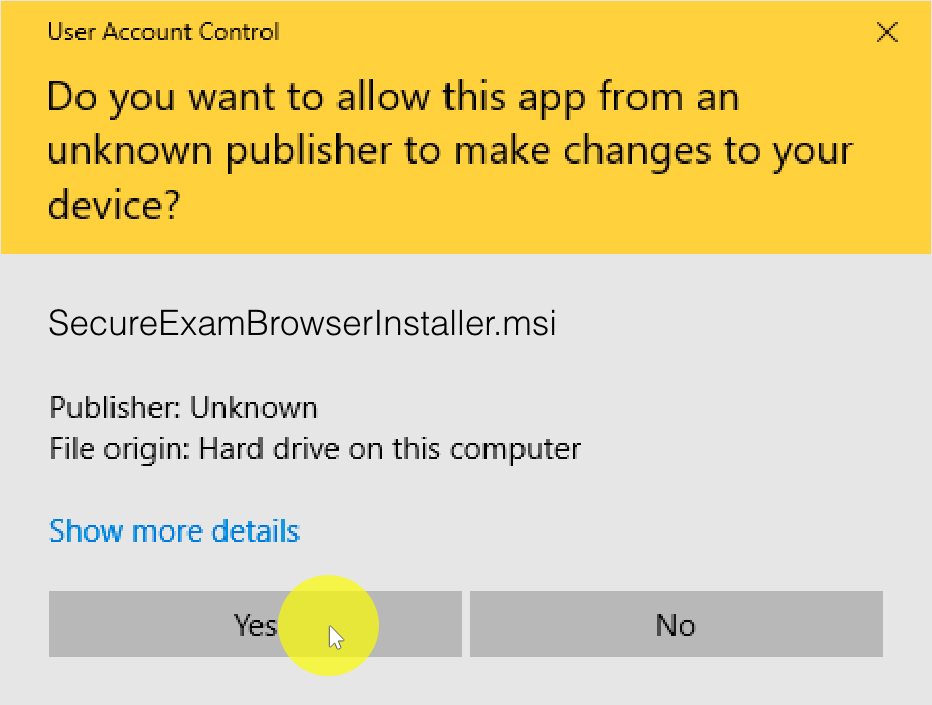
Install the .NET Framework, if asked
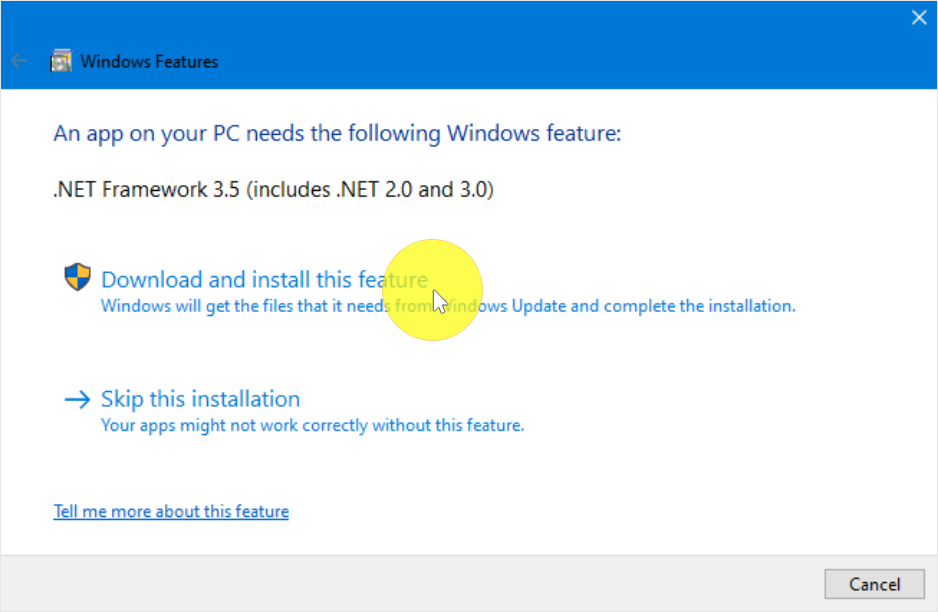
Complete the installation
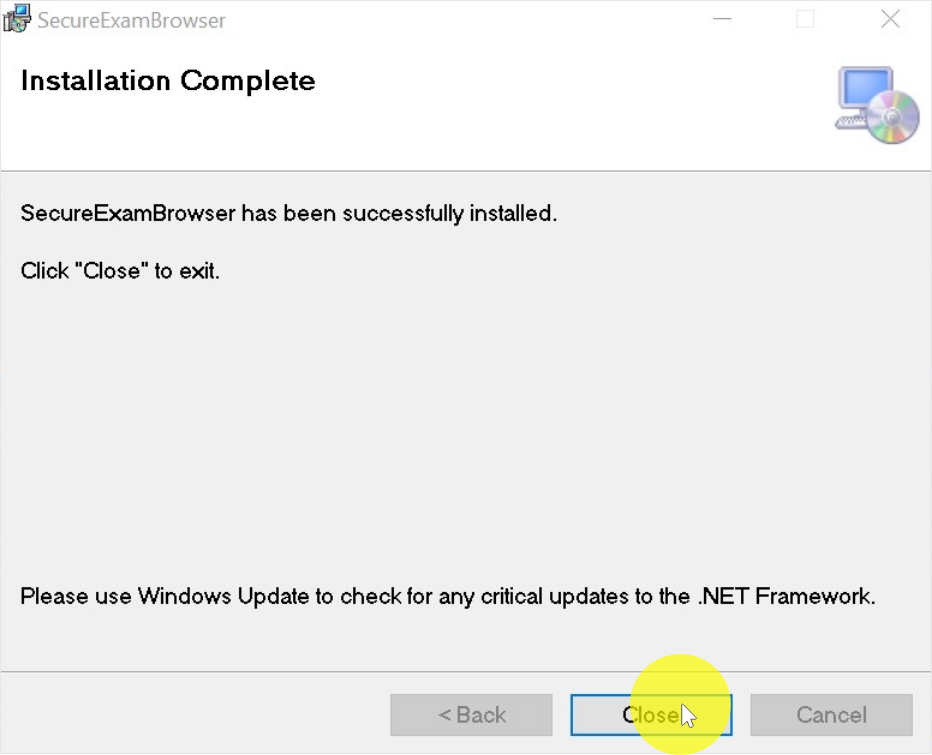
Click on the Test URL or Proceed to Test
Test URL will be available in your Test Invitation
Proceed to Test will be available on this page if you have clicked the test
URL already
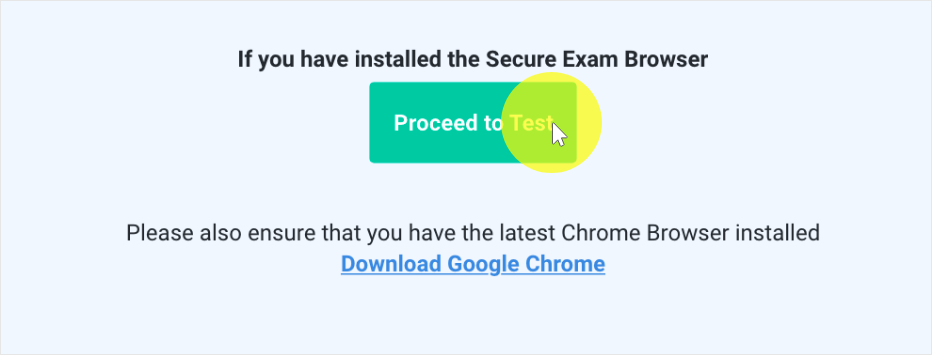
Click on Launch Test
Please review the instructions and click on Launch Test
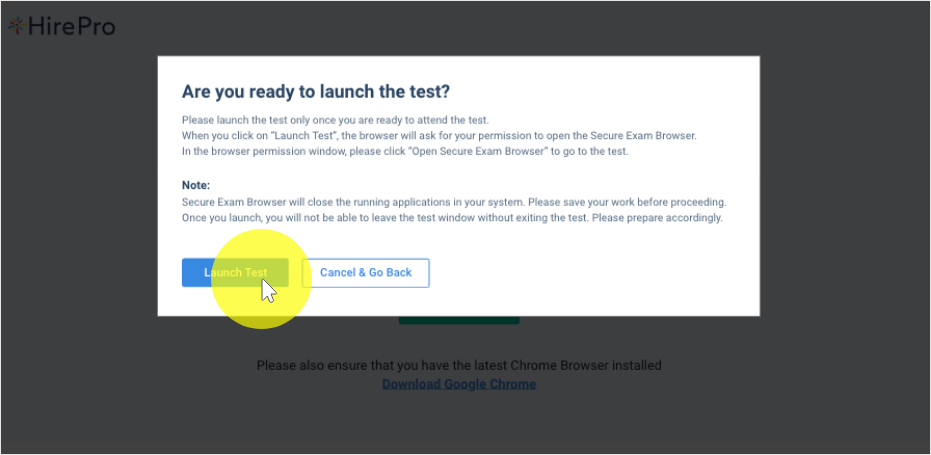
Allow the browser to launch the Secure Exam Browser
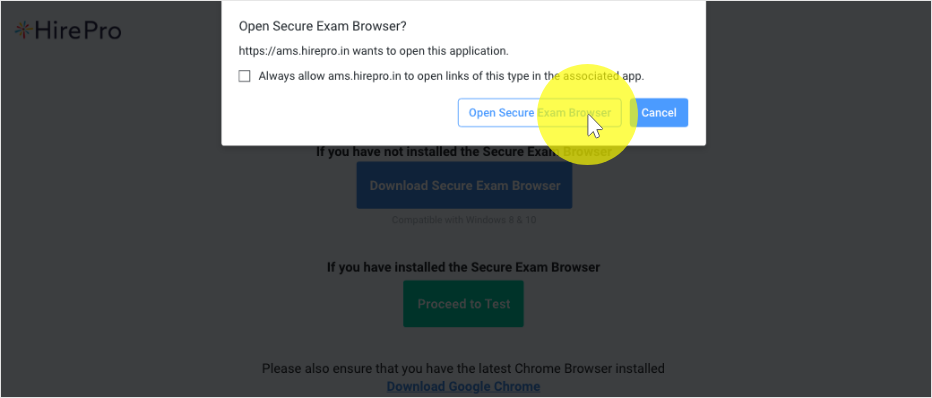
Step By Step Installation Guide For macOS
- Download the Mac Secure Browser (SEB) DMG File
- Click Open the downloaded DMG file
- Drag and drop the "Secure Exam Browser" to your "Applications" folder
- Click on the Test URL or Proceed to Test
- Test URL will be available in your Test Invitation
- Proceed to Test will be available on this page if you have clicked the test URL
already
- Click "Open" in the confirmation popup: "Secure Exam Browser is an app downloaded from
the Internet. Are you sure you want to open it?"
- Click on Launch Test
- Allow the browser to launch the Secure Exam Browser
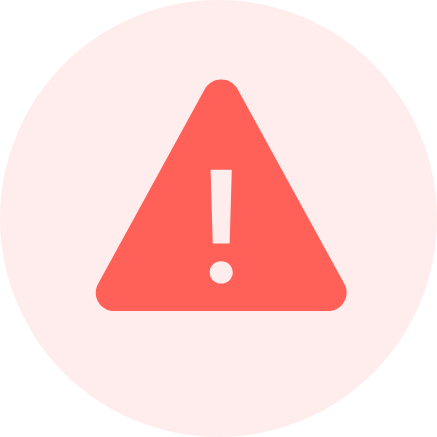
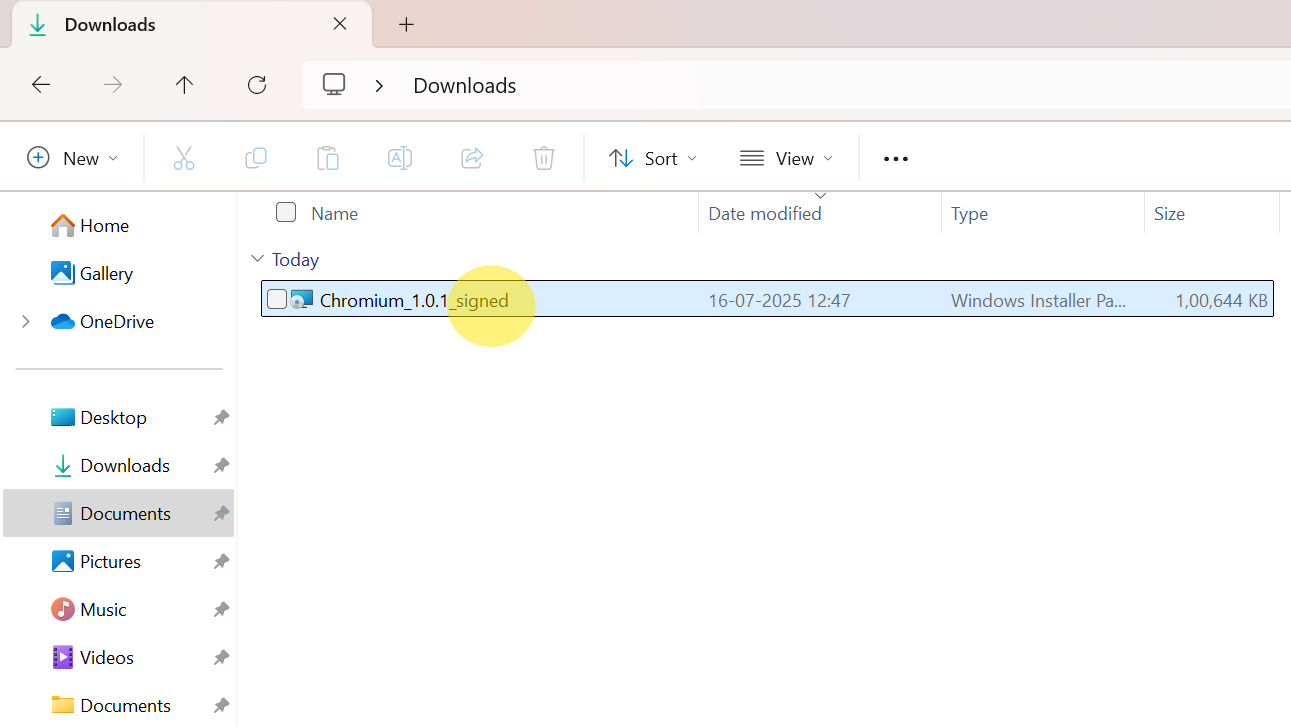 Follow the on-screen instructions to complete the installation
Follow the on-screen instructions to complete the installation
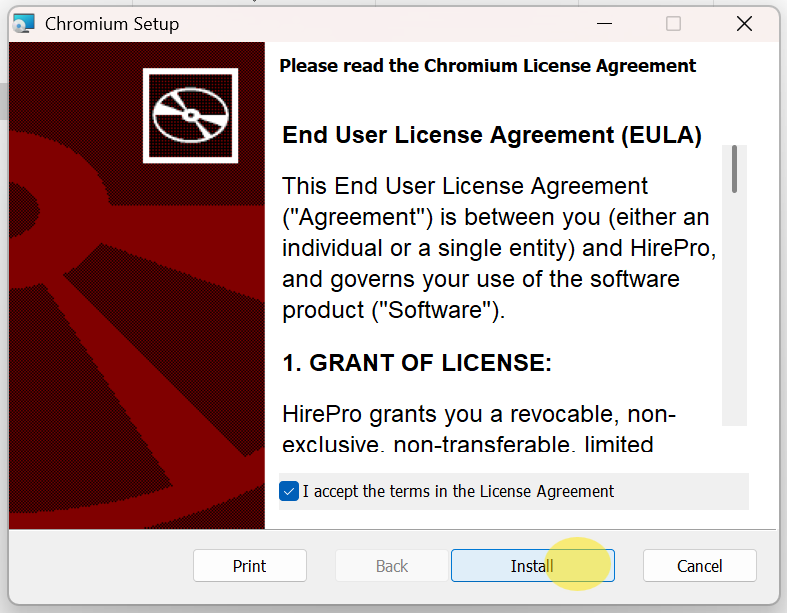
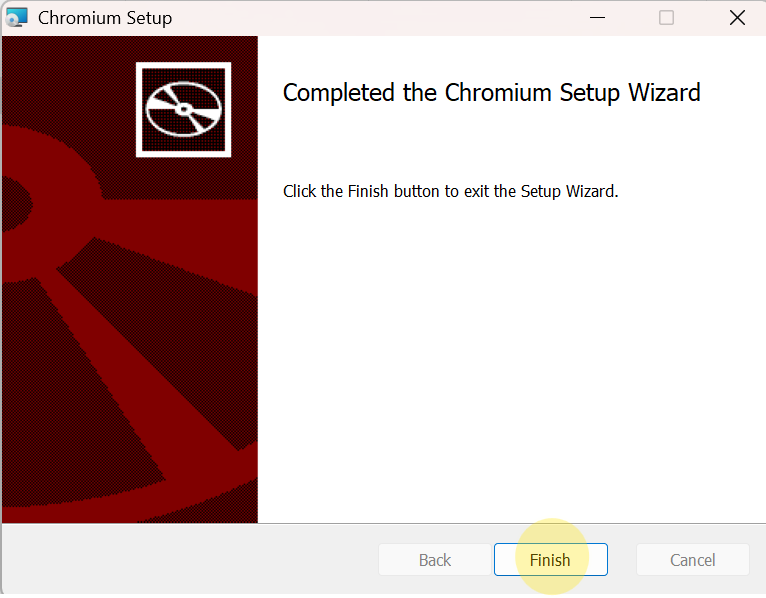 Wait a few moments for Chromium browser to launch.
Wait a few moments for Chromium browser to launch.